Load / Save Icons
Load / Save Icons
An icon will store data from the structure "Icon Map Structure" where the variables are listed from View Add Actor.
How To Save
Use the template save example from the BP_Cobaye in the section "Template example to save game progress for map" and you can move that implementation to your controller bp or with your save manager system.
- Just press T to test the save progress.
- SaveFogBytes will read the fog data of the current map and push the data to the game instance.
- Grab all related variable(icon, custom marker, fog...) from game instance to push to the save file.
-
Example:
- Whenever you called the event UpdateComponentIcon from the BP_WidgetComponentIcon, it will add the icon data to the game instance.
- Whenever a custom marker is created and/or is edited, it will be added to game instance.
Load Spawned Actors
Adding icon to spawn actors.
-
The IconData will be loaded from the event begin of the bp component "BP_WidgetComponentIcon" if the
IconID is found from it game instance.
-
Use the event AddComponentIconto add the icon on the world map.
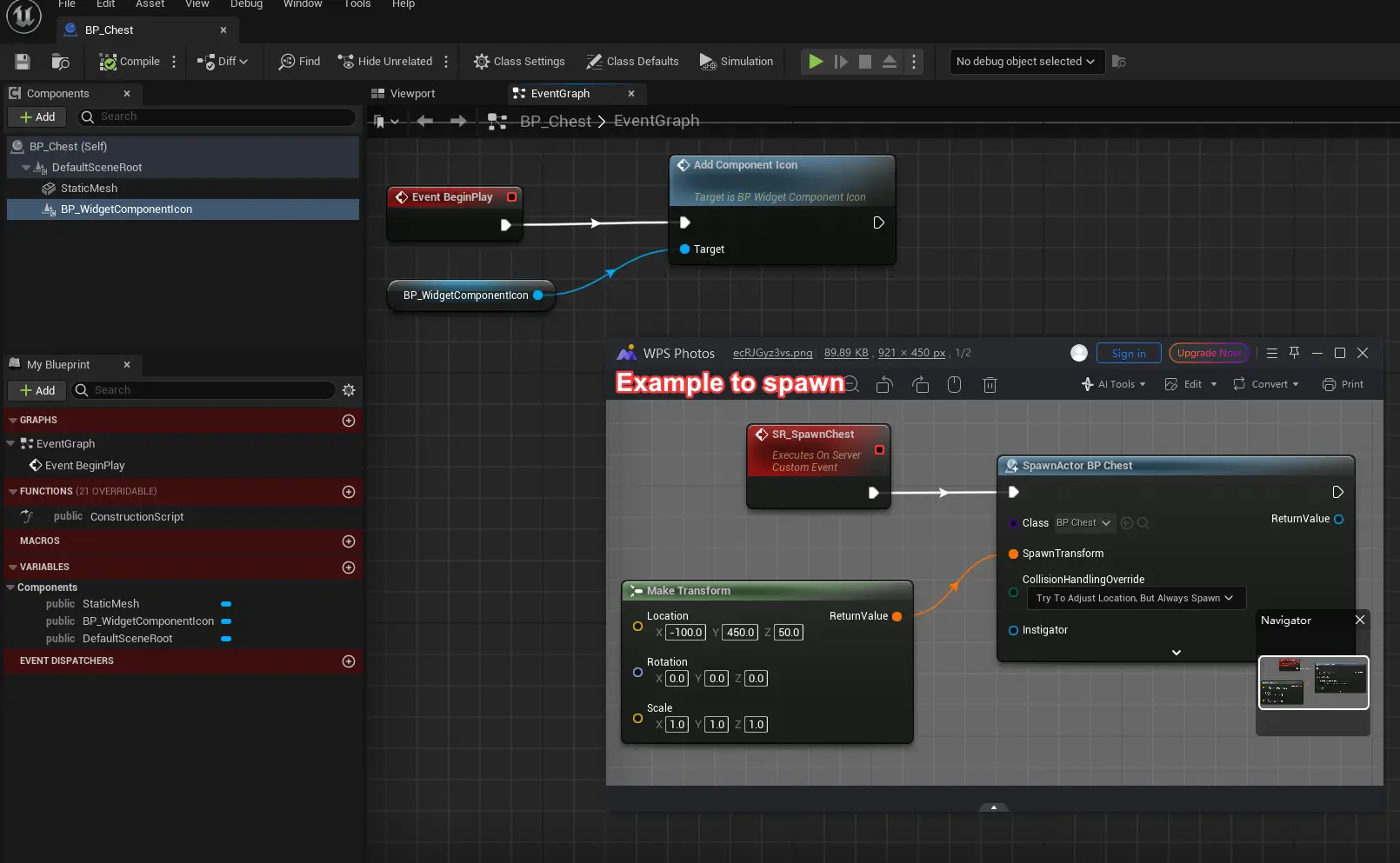
- You can also grab the variable IconData from the component BP_WidgetComponentIcon to set it members before calling the event AddComponentIcon(if it wasn't intended to be saved otherwise IconData will be overwritten).
Saving Overview
Placed Actor(non-spawn)
When the game start(level map load), all actors possessing the "BP_WidgetComponentIcon" component automatically execute their BeginPlay event. This event retrieves the actor's icon data from the game instance and assigns a tag "IconTag" to the actor.
Widget World MapUpon creation, the WBP_WorldMap widget iterates through all actors having the tag "IconTag." Based on the retrieved icon data, the corresponding icon button is loaded and displayed on the world map. Note it will also load the fog data using the event "LoadFogBytes".
- Open the bp "BP_WidgetComponentIcon" from Map Navigation > UI > WorldMap
- To determine if additional variables are necessary within the "Icon Map Structure", it's recommended to examine the existing variables since it that structure that going to be saved.
- For example: if the booleans "ShowOnWorldMap", "ShowOnMiniMap" are intended to be saved and change in-game, you can move these to the structure.
- For any additional variable inside the structure, make the necessary changes inside the BP_WidgetComponentIcon to manage the variables from the IconData.
-
The IconMapStructure can be found from Map Navigation > UI > IconMap > Structure
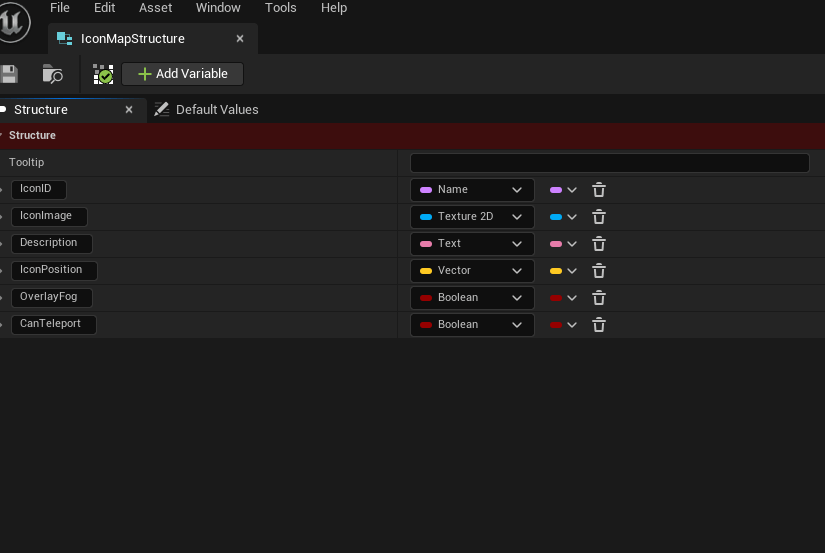
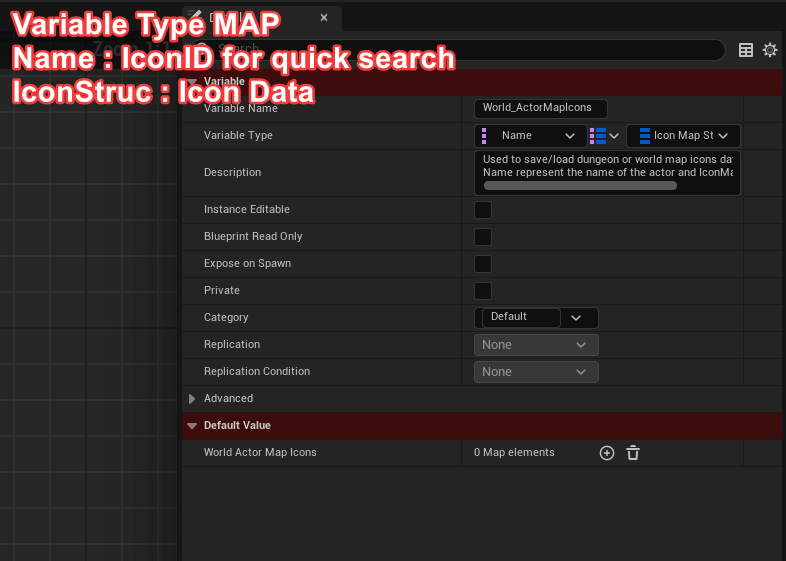
-
Once you have finalised which variables you wish to save for each icon,
ensure that both the game instance and the save blueprint are configured correctly.
- Check out the bp save "BP_SaveGameMapNav" from Map Navigation > SaveGame , if you want to transfer the variables to your own save bp or reuse it.
- Delete any existing save file to avoid any conflict.
- The game instance data can be loaded on your title screen level map prior to transitioning to the actual game level map.
Whenever you called the event UpdateComponentIcon from the BP_WidgetComponentIcon, it will add the icon data to the game instance.
- When hitting the play button, the event BeginPlay of a bp order sequence will matter when loading variables.
- Order Sequence: Widget Component(from placed actor) begin play will always execute before a Character/Controller begin play.